|
|
Remote Control Settings |
In the Remote Control Settings dialog box, it's possible to select a device skins and connection profiles.
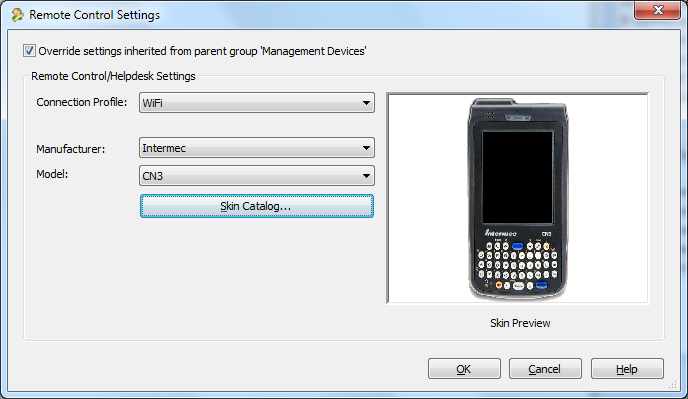
Remote Control Settings dialog box
The following table describes fields in the Remote Control Settings dialog box.
| Field Name | Description |
|---|---|
| Connection Profile | This field allows the user to configure the type
of connection that will be used for remote control sessions.
The available connection types are TCP/IP(SERVER) (recommended), TCP/IP(DIRECT), and <Prompt on Connect>.
|
| Manufacturer, Model, and Skin Preview |
A skin is an image of the body of your mobile device, which mimics the physical device on your desktop screen. Displaying your device in a skin gives you access to most of the physical buttons of the device. It can be useful in training or presentations. Select the manufacturer and model of your device to have its skin be displayed in a remote control session. If you are using MobiControl for the first time, you will need to download the skin for your device from our website. This is done by clicking the Download Skins button. Clicking this button will bring up the skin catalog which lists all currently available skins. (Please see the Skin Catalog page.) Skins for most Windows Mobile, Pocket PC and CE .NET based mobile devices are available. We are always adding new skins to our online collection, but if your device is not listed, please contact us to let us know which device you are using. |