|
|
Configuring MobiControl Manager |
The MobiControl Manager Options dialog box allows you view and configure various MobiControl settings such as the MobiControl site name, MobiControl database connection, remote control settings, and MobiControl security.
Access this dialog box from the MobiControl Manager by clicking Tools, and then clicking Options.
General
This page allows you to change the MobiControl site name, and the MobiControldatabase connection.
General options tab
The table below describes the fields in the General Options Page.
| Field Name | Description |
|---|---|
| MobiControl Site Name |
In situations where there are multiple MobiControl installations in a single facility, this field can be set to a unique name for each installation. In this way, MobiControl Deployment Servers from one installation will not respond to devices that are being managed by another installation. The site name configured here gets injected into the Device Agent software created by a particular installation. When a MobiControl Device Agent connects to a Deployment Server and the site name supplied by the device does not match, the connection is terminated and then logged. The site name is also used by mobile devices to automatically discover the new IP address of a Deployment Server when the Deployment Server address is changed. |
| Configure Database Connection | The MobiControl database connection is configured by the installation program but can be modified by clicking on this button. Please see the Database Configuration page for more information about configuring the database connection. |
| Log Maintenance | This tool brings up the options for logs maintenance. Please see the Log Maintenance Options page. |
| Location Services | The Preferred Distance Unit allows you to change the unit of speed that is displayed when tracking or locating a device in the Location
panel. The Collected Data panel will continue to show speed in knots regardless of this setting.
Locate Timeout defines the amount of time, in seconds, that MobiControl should wait for a response from the GPS on the device. The default value is 45 seconds. |
| Debug Logging (normally off) | If this box is checked, the MobiControl Manager will start logging its activity into the
MCManager.log file in the program directory. This setting should only be enabled when tracking
problems and working with SOTI support staff.
|
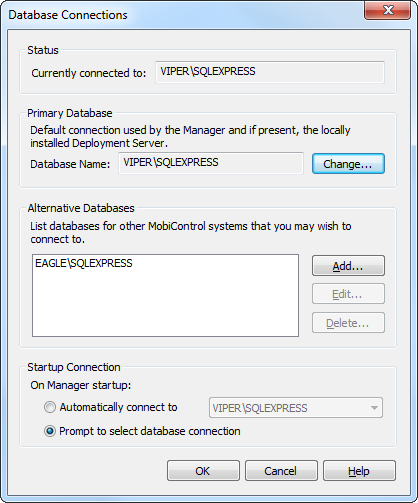
The table below describes the Database Connections Settings.
Remote Control Settings Page
You can create multiple connection profiles to connect to devices with different connection options. The installation program automatically adds profiles with typical connection options. You can customize the settings in these profiles, or add or delete profiles as necessary.
To add a new connection profile, click the New button. This will cause the Connection Properties dialog box to be displayed. (Please see the Configure Remote Control Connection Profile page for more information.)
To edit a profile, select the profile you wish to edit from the list and then click the Edit button. This will cause the Connection Properties dialog box to be displayed. (Please see the Configure Remote Control Connection Profile page for more information.)
To delete a profile, select the profile you wish to delete from the list and then click the Delete button.
To prompt a device user to accept incoming remote control sessions, check the Prompt device user to accept remote control session box. This setting is not enforced on manager users and can easily be switched off. If you wish to enforce this option on manager users, please enable user security and set the appropriate permissions. (Please see the Manager Console User Security page for more information.)
Security Settings
The Security Settings tab provides controls for enabling and configuring MobiControl connection security (e.g. SSL) and management console user security. Please see the Manager Console User Security page for more information about these.
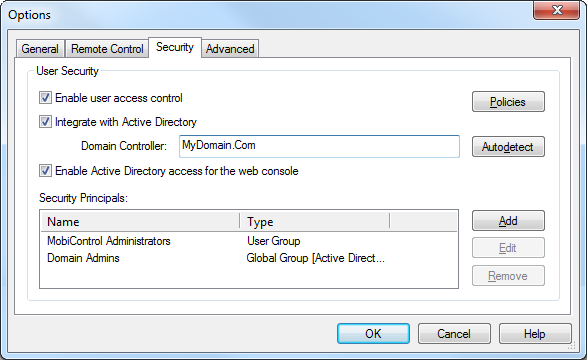
Security Options tab
Advanced Settings
The Advanced Settings tab provides control and configuration for various undetected settings within the MobiControl management console.
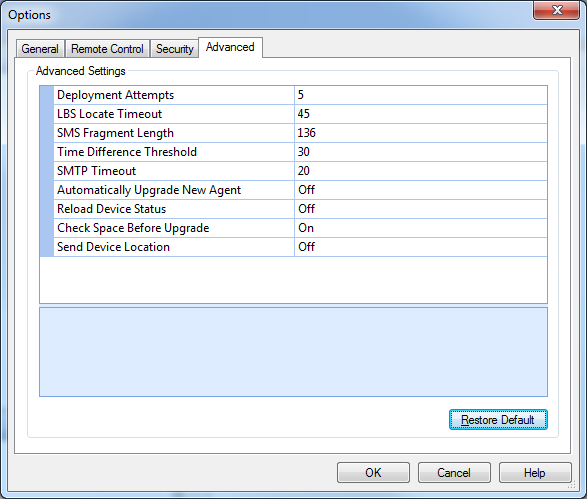
Advanced Options tab
The table below describes the fields in the Advanced Options Page.
| Field Name | Description |
|---|---|
| MobiControl Deployment Attempts | This entry determines the maximum number of attempts to deploy a package. |
| LBS Locate Timeout | This entry specifies the length of time the manager should give devices to satisfy locate and track requests (in seconds). Note that a device that times out while tracking does not leave tracking mode. This setting is the length of time for which it will turn on the GPS radio. Thus, the setting has no effect on devices tracked with the 'leave GPS radio on continuously' option checked. |
| SMS Fragment Length | This entry determines the length of the SMS messages sent. The default value for this entry is 136. Some wireless carriers may enforce a shorter SMS character limit. In this case, the SMS fragment length will need to be adjusted to be able to correctly send scripts over SMS. |
| Time Difference Threshold | This entry determines the threshold value in minutes for the Deployment Server to compare its time with the devices. When a device connects, MobiControl gets its time (UTC) from a snap-shot and compares it with the date/time of the Deployment Server (UTC). If the time difference is found to be more/less than x minutes - where x minutes is specified in this field then a warning LOG message is added to the InstallLog for the specified device. |
| SMTP Timeout | The timeout value for the SMTP server. |
| Automatically Upgrade New Agent | This entry determines if the system will upgrade any newly added devices using an old version of the device agent. |
| Reload Device Status | Setting this entry to 'On' will instruct the Deployment Server to broadcast to all connected Managers to reload device information from the database when devices come online, otherwise devices will be updated using the information delivered by the Deployment Server. |
| Check Space Before Upgrade | This entry determines if a free space check is necessary before upgrade. The total size needed is calculated by adding all the size of the download files, the free space is taken from the snapshot, if snapshot doesn't contain the info then MobiControl will take it from the database. If it doesn't have enough free space, MobiControl will log 'Insufficient free space on device (Updating Agent)'. |
| Send Device Location | Setting this entry to 'On' will enable a macro on the device allowing it to collect and store the devices location in the device tree of the management console. The macro %MCDEVICELOCATION% can be added to the Lockdown Menu to display this information to the user. |