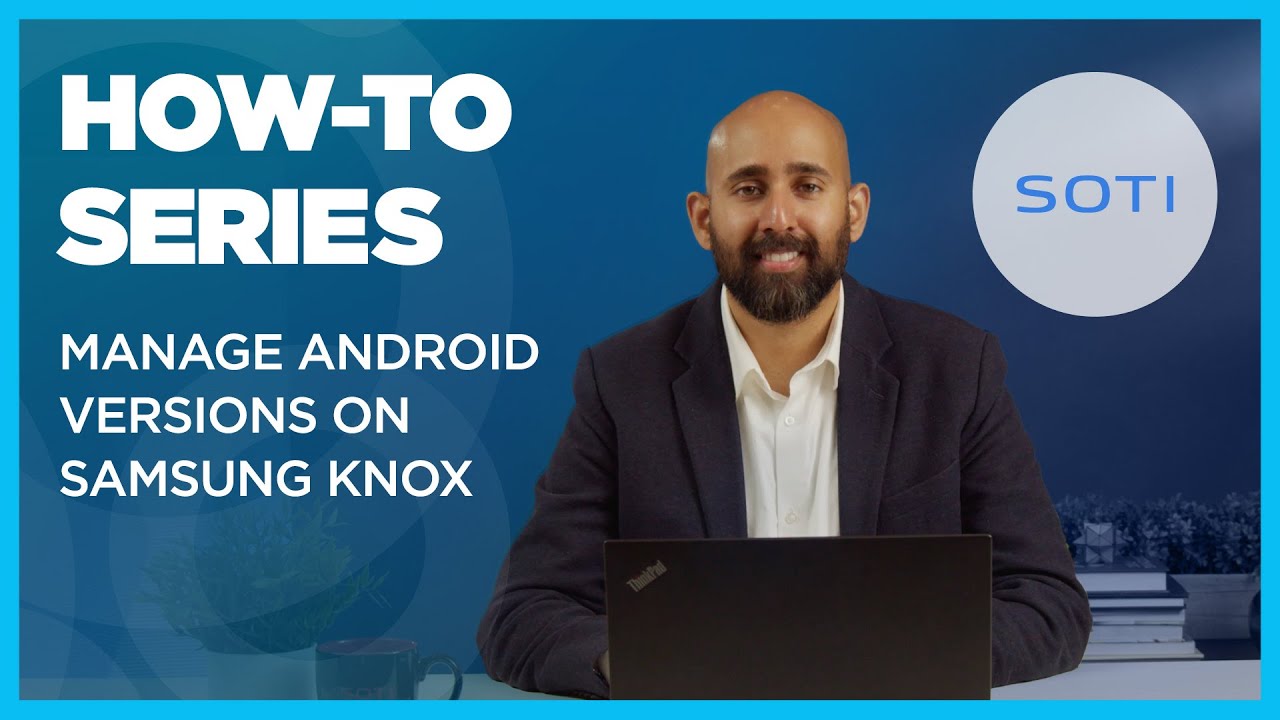Configuring Samsung Knox E-FOTA
Before you begin
Restriction: You cannot use a Knox MSP account to
login and test Knox E-FOTA in SOTI MobiControl. You must have a
Knox customer account to log in to SOTI MobiControl and access
Knox E-FOTA functionalities.
About this task
To configure Samsung Knox E-FOTA:
Procedure
- From SOTI MobiControl main menu select .
-
Select Login and enter your Samsung Knox E-FOTA credentials.
Once Samsung validates your account, license details and device-specific information appears.
-
Select under the Samsung Knox E-FOTA
Licenses section to add a commercial license or to generate a new trial license.
Enter the following details:
Feature Details Type Select the type of license to generate: - TrialNote: Trial licenses are valid for 90 days with a limit of 30 devices. Trial licenses do not require a license key.
- CommercialNote: You cannot use a commercial license associated with another account.
Name Enter a name for the commercial license. Key Enter a valid license key linked to the commercial license. Adding a valid Samsung Knox E-FOTA license, displays the following information:License Information
License Name Displays the license name. Note: To delete the license, hover over the license name and the delete icon displays.Note: You can not delete the license if a device is assigned to the license.License Type Indicates if the license is trial or commercial. License Key Displays the license key in encrypted format (only the last 4 characters are visible). License Status Shows the status of the license. License Start Date Displays the start date for the license. License Expiry Date Displays the expiry date for the license. Total Devices Shows the total devices available for the license. Assigned Devices Shows the total devices assigned for the license. Last Sync Date Displays the last sync date for the license. Devices Uploaded in Samsung Knox E-FOTA Shows the count of SOTI MobiControl enrolled devices uploaded in Samsung Knox E-FOTA. Devices Enrolled in Samsung Knox E-FOTA Shows the count of SOTI MobiControl devices enrolled in Samsung Knox E-FOTA. Samsung Knox E-FOTA upgrade policies created Shows the total Samsung Knox E-FOTA policies created in SOTI MobiControl. Devices Assigned to upgrade policies Shows the total SOTI MobiControl enrolled Samsung devices assigned to Samsung Knox E-FOTA policies. Knox E-FOTA Account Shows the currently logged-in Samsung Knox account on SOTI MobiControl. - Trial
-
Select Configure to manage the advanced Samsung Knox
E-FOTA configuration settings.
Note: To upload devices manually, use the Upload Devices(s) to Knox E-FOTA device action. See Uploading Samsung Devices to Knox E-FOTA for details.
Auto Upload
Auto Upload Enables SOTI MobiControl to auto upload all the SOTI MobiControl enrolled devices to Samsung Knox E-FOTA. Note: Uploading devices to Samsung Knox E-FOTA does not consume the license.Note: Use the Upload Device(s) to Knox E-FOTA device action if auto upload fails.Frequency for Auto Upload Sets the frequency for SOTI MobiControl to check for devices and upload them to Samsung servers. Note: Maximum value is 60,000 minutes or 1000 hours.Device Upload Notification
Deployment Server Address Specify a Deployment Server URL to receive device update statuses from Samsung Knox E-FOTA. SOTI MobiControl picks the Device Management Address (DMA) and uses it to manage Samsung Knox E-FOTA if this is not provided. Note: Administrators can choose the Deployment Server for multi server environments.Certificate Issuer Name Displays certificate issuer details. Certificate Expiry Displays the certificate expiry date. Certificate Add a certificate received from Samsung to enable automatic status updates for your Samsung devices. Note: A certificate is added automatically. To add a new certificate download the certificate (samsung-knox-validation-certificate.pem) from the Samsung website.Note: When a user logs in for the first time, SOTI MobiControl attempts to add the certificate. If it fails, the system follows an incremental retry process:- Retry 1: 5 minutes
- Retry 2: 10 minutes after Retry 1
- Retry 3: 15 minutes after Retry 2
- If all retries fail, SOTI MobiControl displays an announcement.
If users manually add the certificate during the retry process, SOTI MobiControl does not proceed with the next retry.
Receive notification with expired certificate Enables receiving notifications when the certificate expires. The system creates a notification 30 days before a certificate expires. Warning: If the certificate expires, SOTI MobiControl does not process any notifications from Samsung until the admin either uploads a new certificate or enables the Receive notification with expired certificate toggle.Note: Enabling this toggle is not recommended.Note: Users must add the certificate at least once before enabling Receive Notifications with the expired certificate.Note: SOTI MobiControl follows a specific logic to retry certificate renewal:- If a certificate is already present, SOTI MobiControl attempts renewal 5 days before it expires.
- SOTI MobiControl retries daily for 5 days until a valid certificate is obtained.
- If renewal fails, SOTI MobiControl displays an announcement.
Samsung Knox E-FOTA Privacy Policy
Skip Knox E-FOTA Terms & Conditions and Privacy Policy Enables users to bypass the Knox E-FOTA terms and conditions and privacy policy during device enrollment for Samsung Knox E-FOTA. This feature only affects the setup process for new Knox E-FOTA enrollments. - Select Sync to synchronize the license information between Samsung E-FOTA servers and SOTI MobiControl servers.
-
Select Logout to log out of the Samsung Knox account
from SOTI MobiControl.
Note: Once logged out, users cannot create or edit Samsung Knox E-FOTA policies or perform device actions on related devices.Note: You must log in to the Samsung Knox account to delete a device from SOTI MobiControl and automatically remove the device from the Samsung Knox E-FOTA portal.
What to do next
- After successfully configuring the Samsung Knox E-FOTA account, administrators must upload SOTI MobiControl enrolled devices to Samsung Knox. See Uploading Samsung Devices to Knox E-FOTA for details.