Downloading New Android Plugins
About this task
Note: Not all device agents have a corresponding device plugin.
To download Android device plugins to the SOTI MobiControl database:
Procedure
- In the legacy console, go to the All Platforms tab and the Servers tab.
- Under Global Settings, click the wrench icon beside Manage Android Agents and Plugins to open the Manage Android Agents and Plugins dialog box.
-
Move to the Device Plugins tab and find the manufacturer whose plugins you want to add to the SOTI MobiControl database and click the arrow icon beside the folder to expand its contents.
Important: Match the device plugin to the model of the device, even for Android Enterprise devices. If you are unsure of the device model, you can download all the models for a device manufacturer and when you install the plugin, SOTI MobiControl will choose the correct plugin for the model.
- Click the Add button to download the latest version of the plugin to your SOTI MobiControl database.
- Optional:
If you need to add multiple device plugins, you can use the check boxes to the left of the device models to select multiple device plugins and then click Add Selected to add all the selected device plugins at once.
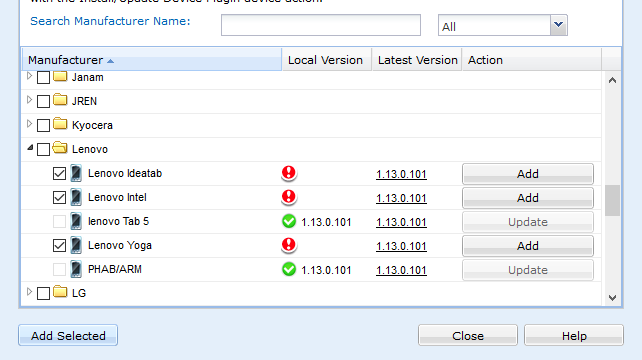
Results
You can now install the selected device plugins on Android devices.