|
|
Adding iOS Devices |
To Add iOS Devices you need to create an Add Devices Rule and then provide your users with instructions to enroll their devices.
Add devices rules allow MobiControl to name devices, place devices in the appropriate device group, and to generate a customized Enrollment ID that, when enrolled by the user, allows MobiControl to manage the devices.
To create an add devices rule, select the Apple iOS Tab within MobiControl Web Console, then select the Rules Tab. Right-Click the Add Devices Rules folder and select Create Add Devices Rules.

Apple iOS Tab
The six steps below describe how the Create Add Devices Rule Wizard can be used to create an add devices rule:
- Start the Wizard
Select the Rules Tab, from the Apple iOS Tab, then Right-Click the Add Devices Rules folder and select Create Add Devices Rules. The first page of the Create Add Devices Rule Wizard will be displayed.
Enter a descriptive name for the add devices rule you are creating and click Next.
- Configure the Device group
First, select to which device group the devices configured by this rule will be added. The dialog box below displays the current device tree. Select the group where devices need to be inserted and then click Next.
- Configure Authentication Options

User Enrollment Authentication
Select a user authentication method for enrolling devices. A password may be set to ensure unwanted devices are unable to enroll in your network.
If the console security was setup to use Active Directory, the LDAP server field gets automatically populated with the server name and port already configured. For more information regarding Console Security, please See "Setting up Active Directory".
- Review Summarized Information
The Rule Summary Information page summarizes the settings configured on the previous pages of the wizard.
If you are satisfied with the configured settings, click on the Finish button to create the device rule, otherwise use the Back button to go to previous screens and make adjustments.
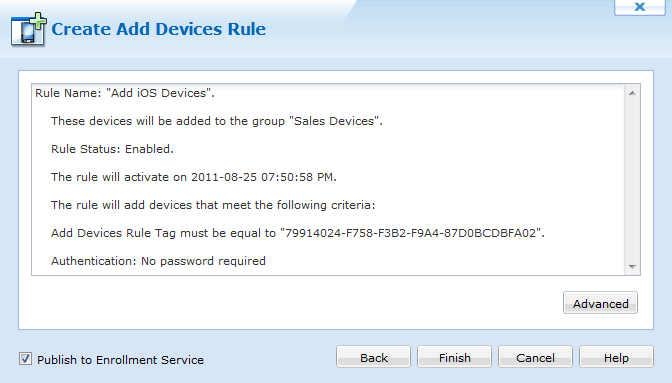
Rule Summary Page
The "Publish to Enrollment Service" allows a code to be generated and used on the iOS Device Agent . When an iOS Device Agent is installed from the App Store there is no way for the device agent to know which Deployment Server it wants to connect to. Using the Enrollment ID created when you "Push to Enrollment Service" allows the generic agent from the App Store to find the correct Deployment Server information.
Note:
If no iOS Device Agent has been downloaded from the App Store, make sure to uncheck "Publish to Enrollment Service" and use the Enrollment URL.
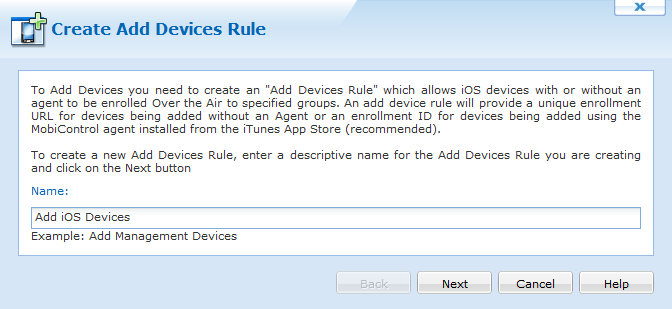
First page of the Create Add Devices Rule Wizard
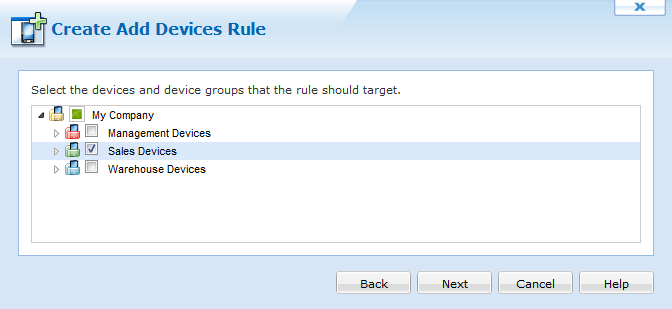
Device Group Selection page
- Advanced Settings
The Advanced Settings button allows you to specify which devices are to be configured by this rule. By default, MobiControl will use this rule to configure only those devices that are running a Device Agent created specifically for this device rule. By using advanced settings filters, you can broaden or further restrict which devices get configured by this rule when they connect to MobiControl.
Once you have made the changes, click Next.
- Receive a Device Enrollment ID
To enroll an Apple iOS device, users must download the MobiControl Device Agent on their device. After downloading the Device Agent the user must enter the Enrollment ID shown. You are also able to email the Enrollment Details to users. For more information about iOS Device Agents please See "iOS Device Agent"
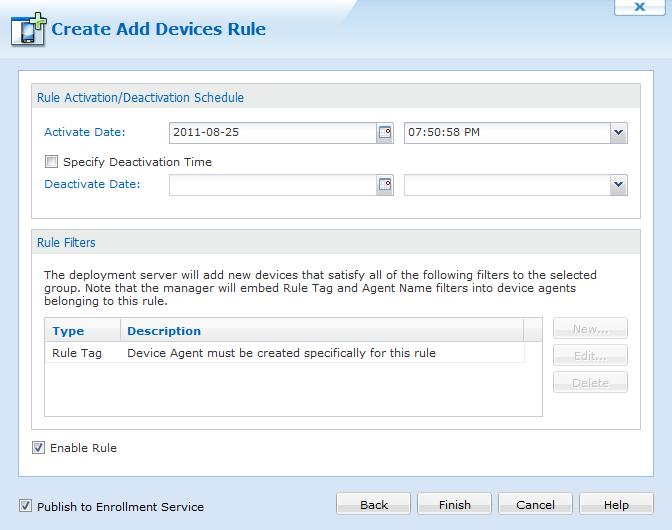
Advanced Settings Page
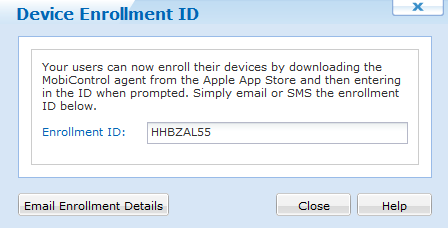
Device Enrollment ID