|
|
Android Authentication Policy |
The Authentication Policy option in the MobiControl Security Center dialog box allows administrators to manage device-side, password-based user authentication.
To enable Authentication Security for a device or group of devices, select Authentication Policy from the MobiControl Security Center. (Please see the Android Device Security page.)
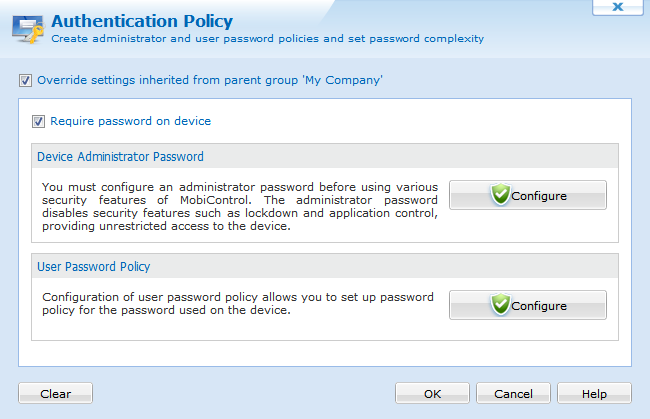
Device Authentication Configuration dialog box
Administrators can configure an administrator password and a user password. When the administrator password is entered, the device is unlocked so that the administrator has complete access to the device. When a user password is entered, the user will have access to only those programs that the administrator has configured. An administrator can allow users to run all programs or only specific programs. Please see the Android Device Lockdown page for more details.
| Field Name | Description |
|---|---|
| Device Administrator Password | Configures the Administrator password for the Android devices. |
| User Password Policy | Configures the User password policy for the Android devices. |
Device Administrator Password
To specify an administrator password, first ensure that the Require password on device box is checked, and then click the Configure button in the administrator password section. This will bring up the dialog box below. Enter the desired password in the two provided text boxes and click OK. The configuration of the Administrator password is a prerequisite for all the other security configurations. To get to this screen you must click on the Options button, then select Administrator and click OK.
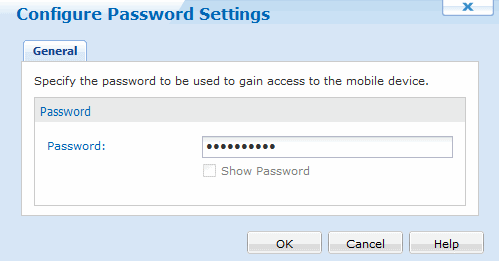
Administrator password settings dialog box
Device User Password
To specify a user password, first ensure that a Device Administrator Password has been setup, and then click the Configure button in the use password policy section. This will bring up the dialog box below. Enter the desired password policy configuration in the provided sections, as displayed below, and then OK.
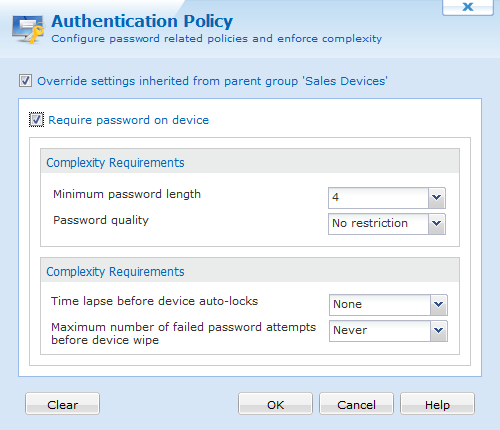
User password policy settings dialog box
Complexity Requirements
To configure a user password, first ensure that the Enable Password Authentication box is checked. The Complexity dialog box allows you to specify the password complexity requirements for the user password on the Android device.
| Field Name | Description |
|---|---|
| Minimum Password Length | Specify how long the user password must be on the Android Device. |
| Minimum Password Quality | Specify the password quality by requiring Numbers, Letters, or Number and Letters. |
| Minimum number of complex characters allowed | Specify how many special characters are required for the user password. |
Policy
The Policy dialog box allows you to specify the password policy requirements for the user password on the Android device.
| Field Name | Description |
|---|---|
| Time lapse before device auto-locks | Specify how long the device will stay unlocked while off. The device will automatically lock again after the expired time. |
| Maximum number of failed password attempts before device wipe. | Specify how many times an incorrect password can be entered on the device before it automatically wipes itself. |