|
|
Reports View |
MobiControl includes an advanced reporting engine—Crystal Reports—that gives detailed information about all aspects of system operation. The product includes a set of canned reports that provide information about key areas of system operation. Reports can also be customized as well as new reports can be created and added to the system as needed.
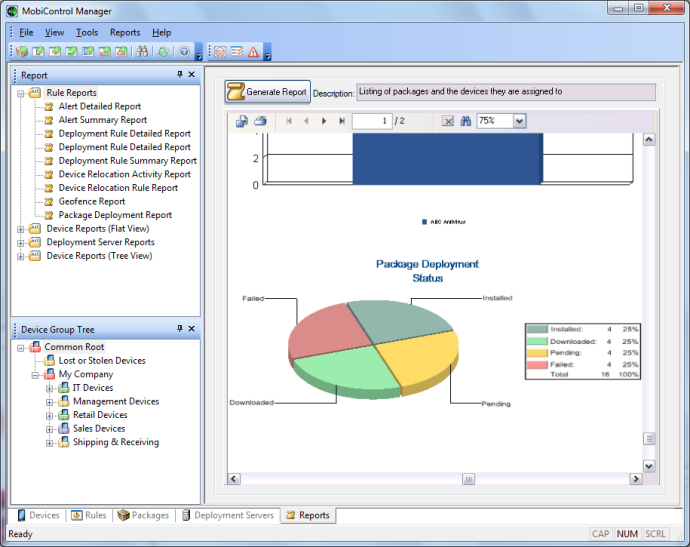
MobiControl Manager Reports view (tab)
Report Types
The following reports are included with MobiControl:
- A deployment server activity report is a detailed report for deployment server activity over a specified time period.
- A deployment rule report is a detailed report of deployment rules and all devices.
- A Battery and Storage Report is a detailed report of the battery and storage of the selected devices.
- A Cellular Signal Strength Data Report is a detailed report of the cellular signal strength of the selected devices.
- A deployment rule summary report is about deployment rule exceptions, showing how many devices have executed the rule successfully, are pending, or have encountered an error.
- A Deployment Server activity report is a detailed report of Deployment Server activity over a specified time period.
- A device activity report provides information about the device activity during a specific time period.
- A device custom data report provides information about devices with the custom data values of selected custom data fields.
- A device note report provides information about the notes for your devices.
- A device package report provides information about packages installed on your device.
- A device program report provides information about all the programs installed on your devices.
- A device relocation rule report provides information about all the relocation rules for your devices.
- An out of contact devices report provides information about devices that have not connected to the system since the specified date.
- A package deployment report provides information about package deployment.
- A Location Collected Data Report is a detailed report of the location data collected for the devices.
- A Connectivity Information Report is a detailed report regarding device's connectivity.
- A Device Tree Report provides information about the device tree structure.
- A Device Tree with Virtual Groups Report provides information about the device tree structure along with the virtual groups.
- A Log Information Report provides information about the device logs.
- A Phone Number Report provides information about the phone number of devices.
- A Alert Summary Report provides summary of the alerts.
- A deployment rule report is a detailed report of deployment rules and all devices.
- A Geofence Report provides detailed report based on the Geofence.
- A Uninstalled Mandatory Applications Report provides information about the mandatory application not installed on the devices.
Generating a Report
- In MobiControl Manager, select the Reports view (tab).
- Select a report in the left pane of the Reports view (tab).
- Click the Generate Report button.
- For some reports, a window will appear requesting additional parameters (e.g. time period) that may be required.
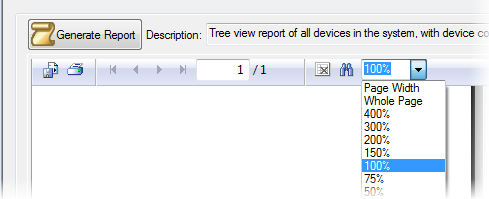
MobiControl Manager Report toolbar view
Saving a Report
- Generate a report.
- On the report screen, click the Export Report button. (It is the first icon in the toolbar, beside the Print Report button.)
-
Select the desired file type. Available file types are:
- Adobe PDF (
.pdf) - Crystal Reports (
.rpt) - HTML 3.2/4.0 (
.html) - MS Excel 97-2000 (
.xls) or Data only (.xls) - MS Word editable RTF (
.rtf) - ODBC
- Record-style (columns of values with or without spaces) (
.rec) - Report definition (
.txt) - Rich text format (
.rtf) - Comma-separated values (
.csv) - Tab-separated text (
.ttx) - Text (
.txt) - XML (
.xml).
- Adobe PDF (
-
Select the location to which you want to export the report. The options available are:
- Application
- Disk file
- Exchange folder
- Lotus Domino
- Lotus Domino Mail
- MAPI (Messaging Application Programming Interface)
Printing a Report
- Generate a report.
- On the report screen, click the Print Report button. (It is the second icon in the toolbar, beside the Export Report button.)
- The print menu will pop up. Select the desired printer and the report will be printed there.
Generating Custom Reports
It is possible to create custom report files on any available statistic you desire. The Deployment Server database is a standard SQL database and can be queried by writing a custom query. Also, it is possible to create additional reports that are built into MobiControl. For more details, please contact us.
Other Tools
These other tools are available through the toolbar:
- The Stop Loading button stops the report generation process.
- Refresh regenerates the report. If parameters were required to generate the original report (e.g. time period), a window will appear requesting the additional parameters.
- The Search Text button searches the body of the report for a specified text string.
- The View Zoom field allows the user to select view magnification, page width, and whole page views.
MobiControl Tutorial
This is the last step of the MobiControl Tutorial. We hope you feel comfortable with MobiControl!