|
|
Device Cloning Wizard |
Tip:
To clone settings, configure a master device in the manner that you want all of your devices to be configured and dock it via ActiveSync.
Cloning settings (e.g. Wi-Fi, power, scanners) from one master device to a set of other devices can be done by creating a package that contains the desired settings, and then deploying the package. The steps below describe the dialog boxes you must follow in the Device Cloning Wizard to create a package that captures the settings you wish to clone.
To launch the Device Cloning Wizard, select the Packages view (tab) in the MobiControl Manager and click on Add Cloning Package in the Package menu.
- Select the device manufacturer.
Select Other Manufacturers if you don't see the manufacturer of your device listed.
Select Device Manufacturer
Important:
Devices that treat every boot as a cold boot cause the agent to reinstall every time. This would be a cause of concern if a cloning package included a cloning option like Wi-Fi which requires a reset and/or an initially included package that includes a reset as this would cause the device to go into an endless reset loop.
- Select the device configuration.
Depending on the manufacturer selected, the wizard may display the screen below, or may skip directly to the next step.
Device Clone Options
- Configure device type settings.
Select the appropriate platform, processor and operating system. If you dock one of your devices via ActiveSync and click the Detect Settings button, the wizard can automatically detect most of the device settings. If your device is not docked, you can enter the settings manually.
Device Clone Options
- Select the settings to be cloned.
Check the items in the displayed list. MobiControl will then read the configured settings for the selected items and inject them into the MobiControl package that gets generated. In this way, when you deploy the package to your other devices all of the settings that were cloned from the master device will be applied to those devices.
Please see the Intermec SmartSystems Settings page for more information on cloning Intermec SmartSystems settings.
Device Clone Options
Click the Advanced button to open the Advanced Clone Settings dialog box.
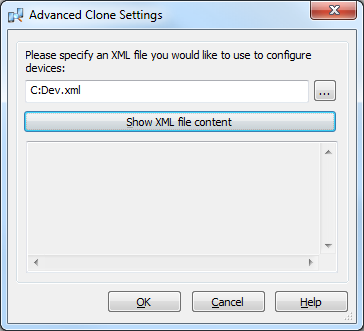
XML Device Cloning
XML device cloning can be used to load advanced configuration
options to the device via an .xml file. The provided .xml file is not parsed
by MobiControl, but is passed over to the operating system. Beginning in Pocket PC 2003, there is a configuration management
system which allows for easy configuration through a standardized .xml
file. Almost every aspect of the device can be configured by this method,
from encryption certificates to Wi-Fi settings.
Please see the Advanced XML Setup Script page for a sample script.
- Specify package details.
Provide a name for the package and a comment that describes what it contains. You can specify platform and OS version constraints.
Click Finish to complete the wizard. Now, the new package that you have created will be added to the MobiControl database and will be listed on the Packages view (tab) of the Manager window. If you selected the Launch Create Deployment Rule Wizard after package is created check box, then you will be immediately guided to the wizard for deploying the new package to your devices. If you did not select this check box, you can switch to the Rules view (tab) and select Create Deployment Rule from the Rule menu.
Note:
The settings that can be cloned depend on the profile that has been set up for a type of device. If there are settings for your mobile device that you would like to clone but are not listed in the Device Cloning Wizard, please contact us.
Device Clone Options