|
|
Device Agent Clone Settings |
As part of the process of creating a Device Agent, you can also clone the settings of a "master" device, include those settings in the agent you create, and generate a distributable package that contains the settings.
In the Device Agent Wizard, click the Clone Settings button on the Device Platform Configuration page.
- Select the settings to be cloned.
Select the desired items from the list. The settings that can be cloned depend on the profile that has been set up for a type of device. If there are settings for your mobile device that you would like to clone but are not listed as being clonable, please contact us.
Device Clone Options
Click the Advanced button to open the Advanced Clone Settings dialog box.
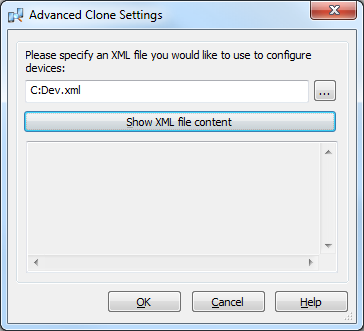
XML Device Cloning
XML device cloning can be used to load advanced configuration options to the device via an
.xmlfile. The provided.xmlfile is not parsed by MobiControl, but is passed over to the operating system. Beginning in Pocket PC 2003, there is a configuration management system which allows for easy configuration through a standardized.xmlfile. Almost every aspect of the device can be configured by this method, from encryption certificates to Wi-Fi settings. Please see the Advanced XML Setup Script page for a sample script.
- Please see the Intermec SmartSystems Settings page for more information on cloning Intermec SmartSystems settings.
- Hand Held Products Power Tools must be installed in order to facilitate cloning of EZConfig settings.
Notes:
- Select, create, export or import a Wi-Fi profile.
This step is only visible if the Wireless Network 802.11 option is selected. The cloning of Wi-Fi settings is only available on select devices that support the standard Microsoft Wireless Configuration API. Once a Wi-Fi profile has been created, it can be cloned to multiple devices. In addition to creating a profile, you can also export or import a previously-exported profile.
Wireless Settings page
- Your wireless network name, the SSID (Service Set Identifier), which identifies your network
- The encryption type: WEP (Wired Equivalent Privacy) or WPA (Wi-Fi Protected Access)
- A network key for secure networks
The following values must be known to set up a Wi-Fi profile:
Wireless Properties dialog box
- Specify the delivery mechanism.
There are two available ways to deliver the cloned settings to your devices. The first is to inject them into the Device Agent that you are creating. The second is to place the settings in a package, and then deploy the package. Injecting the settings into the agent allows you to establish the cloned settings on the device as part of the MobiControl Device Agent installation process. The package creation option allows you to easily distribute new settings to devices that are already deployed and are running MobiControl.
If you select the second option, provide a name for the package, and a comment that describes what it contains. In addition, you can specify the platform and OS version constraints.
Device Clone Options
Click the Finish button when you have completed the settings in this dialog box and you will be returned to the Device Agent Wizard.
If you choose the option to create a package, the new package will be added to the MobiControl database, and will be listed on the Packages view (tab) of the Manager after clicking Finish. If you selected the Launch Create Deployment Rule Wizard after package is created check box, then you will be immediately guided to the wizard for deploying the new package to your devices. If you did not select this check box, you can switch to the Rules view (tab) and select Create Deployment Rule from the Rules menu.