|
|
Device Groups |
Tip:
When setting up MobiControl, consider how your devices are logically organized in your business, and replicate this structure in the device tree. For example, organize based on device role (Management, Sales, Warehouse) or organize based on geographical location (Boston, New York, San Francisco).
Example:
Warehouse Devices are assigned a rule for provisioning scanner software. A certain sub-set of the Warehouse devices also need to be provisioned with an additional package because those devices have a specialized role in the warehouse for doing inventory auditing. Hence they need the scanner software, as well as an auditing application.
Device groups allow administrators to organize groups of devices based on their location or function. For example, a company may have devices that are used by sales staff and other devices that are used by warehouse staff. The administrator might in this case create a group called "Sales Devices" to hold the sales devices, and a group called "Warehouse Devices" to hold the warehouse devices. Device groups also allow administrators to perform operations on an entire group of devices by simply selecting the group in the device tree.
Settings and rules are inherited based on the group structure. Hence, subgroups and devices belonging to a parent group are automatically provisioned with the rules assigned to the parent group, and are configured with the settings applied to the parent group. You do have the opportunity to override the inheritance. For example, a general lockdown configuration may be specified at the parent group level, but you can override this and specify a different lockdown configuration for a given subgroup or device.
To view and configure groups in the device tree, select the Devices view (tab) in MobiControl Manager, then select the appropriate menu option from the Devices menu or right-click an item in the device tree.
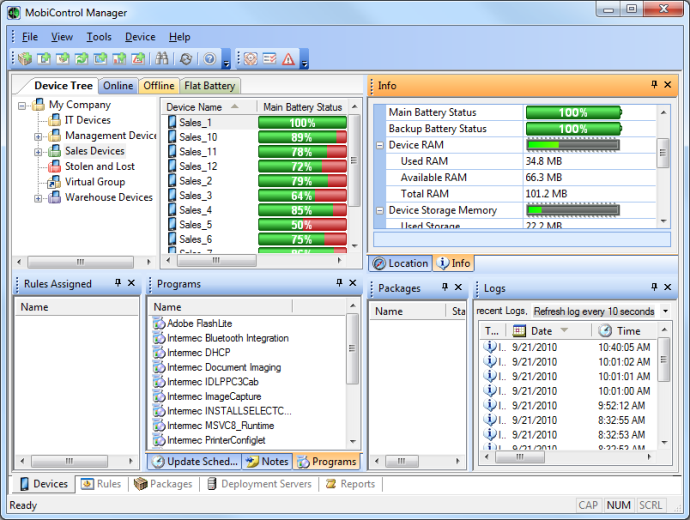
MobiControl Manager Devices view (tab)
Device Group Tasks
The device tree supports standard drag-and-drop operations.
Adding a Root Group
From the Device menu, click Add Root Device Group. It is useful to have root group from which all other groups branch off as this enables you to easily distribute software or settings to all the devices in the organization.
Creating a Subgroup
Select the parent group in the device tree, then click on the Device menu and select Add Device Group. Subgroups are a great way to assign special rules or settings to a subset of devices that all should still inherit all other rules and settings from a parent group.
Deleting a Group
Select the group in the device tree, then click on the Device menu and select Delete Group. Deleting a group that contains devices will cause the devices to be deleted as well. Move the devices out of the group before deleting the group if you do not wish to delete the devices. You can not delete a group to which an active add devices rule applies. This is to ensure devices that are newly added have a parent group. In this case you must edit or delete the add devices rule before you can delete the group.
Moving Devices Between Groups
Select the devices you would like to move by holding down the CTRL key and clicking on the devices in the device tree, then dragging the selected devices to the new group.
Virtual Groups
A virtual group is a special type of group that allows you to assign deployment rules or file sync rules to a set of devices, even though the devices may actually belong to different groups in the device tree. This is useful in cases where you want a sub-set of devices to be configured with rules that are typically only assigned to mutually exclusive groups.
Devices are placed into a virtual group by dragging and dropping them into the virtual group. MobiControl automatically creates a shortcut in the virtual group for the device(s). You can easily remove a device from a virtual group by deleting the devices entry in the virtual group. This will not remove the actual device from the MobiControl system. It will only remove the shortcut.
One of the key differences between a regular group and a virtual group is that device configuration settings (remote control settings, update schedule, lockdown and Deployment Server priority) can only be specified for a regular group. The ability to locate or track devices with Location Services at the group level is not available for virtual groups.
Example:
Suppose a device in the Management group needs software that is installed on devices in the Sales group. Create a virtual group as a child group to Sales, and then place a shortcut to the Management device in this virtual group. It will be automatically receive the software assigned to Sales devices, in addition to all the Management software it will receive based on its parent group (Management).
Creating a Virtual Group
Select the parent group in the device tree, click the Device menu, and select Add Virtual Group.
MobiControl Tutorial
This is step 1 of the MobiControl Tutorial. Please see the Add Devices page for the next step.